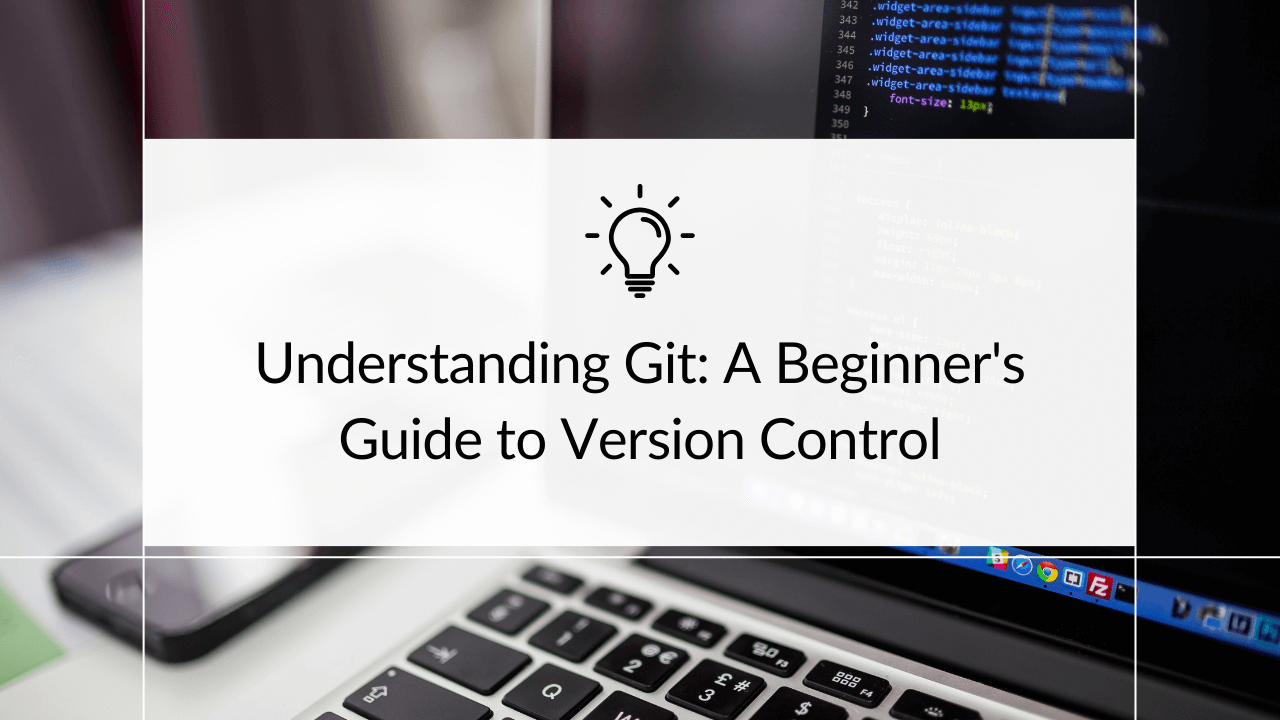
Understanding Git: A Beginner's Guide to Version Control
git github version control
In software development, keeping track of changes and collaborating effectively can be challenging. This article introduces Git, a version control system designed to make the process simple and manageable.
Why Git?
Imagine working on a group project where everyone is editing the same set of documents. Without a system to manage these changes, chaos is a certain outcome. That’s where Git comes in. It’s like having a time machine for your project files, allowing you to track changes, revert to previous versions, and collaborate with other developers without stepping on each other’s toes.
Key Concepts of Git
Before we dive deeper, let’s break down some core concepts:
- Repository (Repo): Think of it as a project’s folder. A repo contains all of your project’s files and the history of changes.
- Commit: A snapshot of your project at a specific point in time. It’s like saving your game progress, allowing you to return to that point whenever you need.
- Branch: A separate line of development. You can work on new features or fixes in a branch without affecting the main project (often referred to as the “master” or “main” branch).
- Merge: Bringing the changes from one branch into another, typically when a feature is complete and ready to become part of the main project.
Getting Started with Git
First things first, you need Git on your machine. Most MacOS and Linux systems come with Git pre-installed. Windows users can download Git from git-scm.com. To check if Git is ready to go, open your terminal or command prompt and type git --version.
Your First Git Commands
Let’s walk through the process of starting a new Git project:
-
Create a new directory for your project:
mkdir my-git-project cd my-git-project -
Initialize a new Git repository:
git initThis command creates a new
.gitdirectory in your project, where Git begins tracking changes. -
Add a file to the repo: Create a file in your project directory. Then, use the
git addcommand to stage your changes for a commit.touch README.md git add README.md -
Commit your changes: Save your staged changes with a commit, including a message describing what you’ve done.
git commit -m "Initial commit with README"
Congratulations! You’ve just made your first commit in Git.
Branching Out
Creating a branch in Git allows you to work on new features without affecting the main part of your project. Here’s how to do it:
git branch new-feature
git checkout new-featureOr, in one command:
git checkout -b new-featureAfter you’ve made your changes, you can merge them back into your main branch:
git checkout main
git merge new-featureNavigating the History
One of Git’s superpowers is the ability to look back in time. To see your commit history, use:
git logTo check the differences between your working directory and the last commit:
git diffGit Cheat Sheet
To wrap up, here’s a handy cheat sheet to keep by your side as you navigate through your Git journey:
| Command | Description |
|---|---|
git init | Initialize a new Git repository |
git clone [url] | Clone a repository from a URL |
git add [file] | Stage a file for committing |
git commit -m "[message]" | Commit your staged content with a message |
git status | Check the status of changes |
git branch [name] | Create a new branch |
git checkout [branch] | Switch to a different branch |
git merge [branch] | Merge a branch into the active branch |
git log | View the commit history |
git diff | Show changes between commits, commit and working tree, etc. |
Git is a powerful tool that, once mastered, can significantly enhance your coding projects and collaboration efforts. Remember, every expert was once a beginner, so start small, practice regularly, and don’t be afraid to experiment.